Getting started with HTMLEdit
A brief overview
The main menu
You can either go straight into the page creation process by clicking 'select' on the icon,
which brings up a Document Creation Assistant, or you can click 'menu,' and bring up a
very useful range of options in addition to the standard 'Info and Quit': (fig 1)
- Edit Default Text, (fig 2) is a text editor with the HTMLEdit toolbar attached, enabling you
to create in advance the text that you will insert into your master pages as you
produce them. The toolbar enables all the HTML attributes to be inserted, and ensures
that you are able to edit and change at will without affecting any work done previously.
Work is saved out in HTML format, entitled 'body text' and can be dropped into your
designated pages where it lines up to the cursor, providing a very rapid 'off-line editing'
process.
- Databases is a utility which enables you to store all your regularly used links and tags -
URLs to other websites; tags to other references in your existing document; image files
and macros to perform multi-media or other functions.
- Launch enables you to store all your HTML applications and applets in a menu so they
can be loaded with a single select click of the mouse.
- Master Pages, is a database function which allows you to save and store all your WWW
pages, complete with images and links, and re-use them as the basis for other creations,
selecting or deselecting images and links as required.
- Choices, enables you to configure every aspect of the program to your own
requirements.
- 'WebFS' is a RiscOS filing system which allows longer filenames, and does not restrict the
amount of files contained within each directory. Longer filenames are important since
many web servers are Unix machines, and require the '.html' suffix after all files, which
limits the size of the prefix under RiscOS to five characters. Since files are stored
uncompressed in WebFS, they can easily be extracted should the folder become
damaged, and an extraction (Repair) facility is provided. To create subdirectories, use
the New Directory option. Please note, WebFS is only supported on RISC OS 4 and earlier
systems, as more recent computers happily handle long filenames automatically.
- Quit closes the program.
The Toolbar
The main working elements of HTMLEdit consist of the HTML page (accessed via the
iconbar, or by selecting Edit Default Text from the main menu), and a toolbar which can
be positioned aywhere on the screen and is a complete interface with all the functions
required to produce basic web pages. (Please note a fully detailed and illustrated description
of these utilities and applications appears in Section 5 & 6, Reference)
The toolbar is very well equipped with buttons which open windows for each of the main
operations, and icons which add the HTML text attributes. The upper row of controls
are, from left to right: hypertext link; insert image; line break; comment; forms toolbar; tables;
HTML syntax checker; spellcheck; print; save as HTML code; save as text; import/convert file
and preview page into web browser.
The lower icons are: embolden, italicise, underline, size text, colour text, select text styles,
create lists, list item, insert non-standard characters, access HTML options for WWW
Browser plugins (Frames, Java, Shockwave etc), horizontal rule, document header or Meta
options, and the final five buttons are paragraph break and alignment options.
You can either edit the HTML code as you type, or type the text and add the attributes by
blocking and clicking on the toolbar after you have entered your text.
The latter is both quicker and in the end more accurate, since you can concentrate on the
sense and flow of what you are writing if you key in the codes subsequently. Also, the
spellchecker ignores the HTML code, and concentrates on the words. Code is looked
after by the syntaxchecker.
Using the Browser
HTMLEdit is supplied with a non-Internet enabled WebsterXL browser. This is suitable for
viewing the pages you have created offline, and for much online web browsing, and it will
resolve such features as Frames and other advanced functions. While many web pages
cater both for Frames and non-Frames compliant browsers, increasingly, sites 'lock out' the
browser unable to resolve Frames. This is particularly true of pages created in Microsoft
Explorer ™ and that means a growing majority of sites. The WebsterXL frames and
forms compatible browser is able to fetch and resolve pages created within all current
Acorn format HTML programs, as well as Netscape™ and Internet Explorer ™.
The web browser 'translates' the HTML code into a finished web page, converting the
commands into page positioning or text attributes and responding to the tags and links
to fetch and position image files or find other web pages. Without a browser it is both
impossible to 'navigate' the web, or see the information contained within it.
Good browsers are intuitive in use, and WebsterXL is particularly simple, with all its functions accessed via the toolbar - which is equipped with Interactive help so that the function of each button is shown in a writable box at the bottom of the page as the cursor is positioned over each button - or via the main menu accessed by clicking menu on the WebsterXL icon on the computer's icon bar.
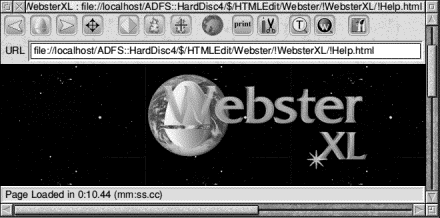 The browser is attractively simple in its design, and from left to right on the toolbar the buttons are: Back to the previous page in the history list; Goto Home Page; Goto next page in history list; Reload current page; Open history list; Open Hotlist; Add the current page to the main hotlist; Activity indicator (when it is a moving coloured globe, click to stop loading, when grey, load a new URL) Print current page; (This function is not yet implemented) View current document's source text; Search (also F4); Open the default Search Engine's page and Load inline images. (You can disable this function to reduce download times dramatically by only loading text, selecting and loading specific images as you need them).
The browser is attractively simple in its design, and from left to right on the toolbar the buttons are: Back to the previous page in the history list; Goto Home Page; Goto next page in history list; Reload current page; Open history list; Open Hotlist; Add the current page to the main hotlist; Activity indicator (when it is a moving coloured globe, click to stop loading, when grey, load a new URL) Print current page; (This function is not yet implemented) View current document's source text; Search (also F4); Open the default Search Engine's page and Load inline images. (You can disable this function to reduce download times dramatically by only loading text, selecting and loading specific images as you need them).
WebsterXL will handle frames, tables and multimedia, and is user configurable in various ways. The main menu will allow you to configure the toolbar functions, as well as set the size of the caches, which temporarily store all the images and data you have accumulated during your current session in order to enable you to refer back to pages without actually revisiting their site again. This is an obvious time saving. The caches will flush automatically when they become full, or when you quit WebsterXL. (below). You can start a web browsing session in one of three ways:
- Type an address into the space marked URL in the WebsterXL toolbar.
- Click on the globe icon in the middle of the toolbar and type in an address to move to.
- Choose one of your favourite sites from the hotlist by first clicking on the hotlist button on the toolbar, and then selecting the site you wish to go to. In order to visit a web site which isn't on your hard disc, you will need to be connected to the Internet via a modem or network card. Software to allow you to do this is supplied with Webster, but you can use any other software such as the ANT Internet Suite or Voyager from Argonet. Acorn's Intertalk suite can also be used.
Web Designer's Toolkit
It is perfectly possible to design www pages using HTMLEdit, and a basic browser with which to preview them. Certainly, if straightforward websites combining text, graphics, photographic images and tables in relatively simple layouts are all that is required, then the 'entry-level' program will do all that is necessary.
However, as has already been indicated, the World Wide Web has various levels of sophistication, and if you aspire to a site to equal the most ambitious, the additional power of the Web Designer's Toolkit, available separately, or as part of HTMLEdit Studio will take you there.
This collection of 'applets' and mini-programs has been designed to integrate seamlessly with HTMLEdit to both increase the speed and efficiency with which sites can be created and to give the user the ability to exploit the higher attributes of HTML code, without having to spend hours learning, constructing and then having to check syntax.
The components which make up the toolkit can be installed in the launcher accessed by the icon bar main menu, and loaded directly from there without having to access directories. They enable the user to add a wide variety of attributes to his/her pages and the user interfaces are all completely integrated with the main program.

|
WebTable
Webtable is a fully visual table maker and editor working on the familiar cellular concept, enabling cells to be joined, alignments set, headings added and cell borders set and captions added.
|

|
Framer
Framer allows RiscOS users to produce pages with frames easily for the first time. Frames allow a page to be zoned, and links created within the zones.
|

|
ImageConv
ImageConv is an applet which has been part of HTMLEdit since the early days, but the standalone version included in the Toolkit is able to create Animated Gifs, will let you use drawfiles, as well as the full range of Gif and JPEG options.
|

|
WebMapper
WebMapper creates 'hot' images, so that links can be produced with photos or graphics, or even several hot zones created within a single image enabling very powerful and sophisticated linking.
|

|
StripIt
StripIt takes HTML and text and removes the control instructions for transfer to other platforms, or for incorporation in DTP documents.
|

|
HTMLink
HTMLink can create macros and tags for use in any application and has a database which stores all your macros, tags and URLs for easy one-keystroke insertion in your page.
|

|
DosExt
DosExt can singly or batch process filetypes to their equivalent PC/Unix file extensions thus guaranteeing web page compatibility with other platforms.
|
Each of these applets can be accessed via a launcher on the icon bar
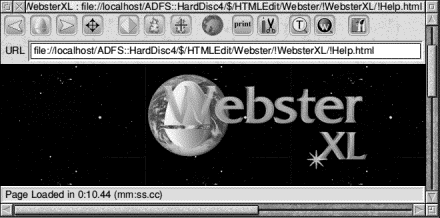 The browser is attractively simple in its design, and from left to right on the toolbar the buttons are: Back to the previous page in the history list; Goto Home Page; Goto next page in history list; Reload current page; Open history list; Open Hotlist; Add the current page to the main hotlist; Activity indicator (when it is a moving coloured globe, click to stop loading, when grey, load a new URL) Print current page; (This function is not yet implemented) View current document's source text; Search (also F4); Open the default Search Engine's page and Load inline images. (You can disable this function to reduce download times dramatically by only loading text, selecting and loading specific images as you need them).
The browser is attractively simple in its design, and from left to right on the toolbar the buttons are: Back to the previous page in the history list; Goto Home Page; Goto next page in history list; Reload current page; Open history list; Open Hotlist; Add the current page to the main hotlist; Activity indicator (when it is a moving coloured globe, click to stop loading, when grey, load a new URL) Print current page; (This function is not yet implemented) View current document's source text; Search (also F4); Open the default Search Engine's page and Load inline images. (You can disable this function to reduce download times dramatically by only loading text, selecting and loading specific images as you need them).